Tech Tip: Creating Custom Email Addresses with Registered Domain Name
October 15, 2009
Many folks have inquired about how to add custom email addresses after spending the $10 to google to drop the blogspot.com and create a custom domain name. If you need help with that tutorial, click here.
Included in your yearly $10 fee are the basic google application services which includes customized email addresses with your domain name. For example, my custom email address is deb@websavymom.com.
After creating your custom domain name, go to the Google Application main page and login. Click here to open it a new browser window. If you'd like to learn how to create links that do this, here is my tutorial.
Enter your website URL address at the top of the page (for me it's websavvymom.com) and from the drop down, select "manage the domain."
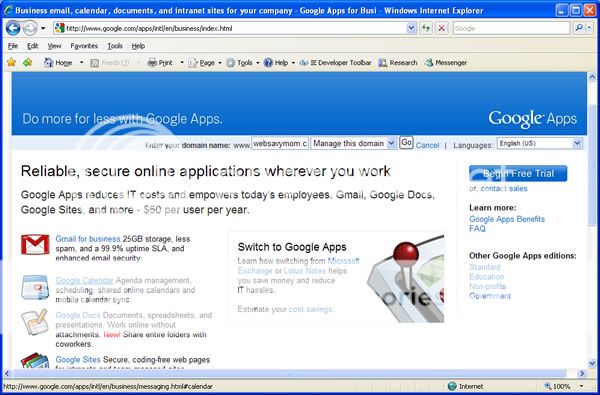
Login
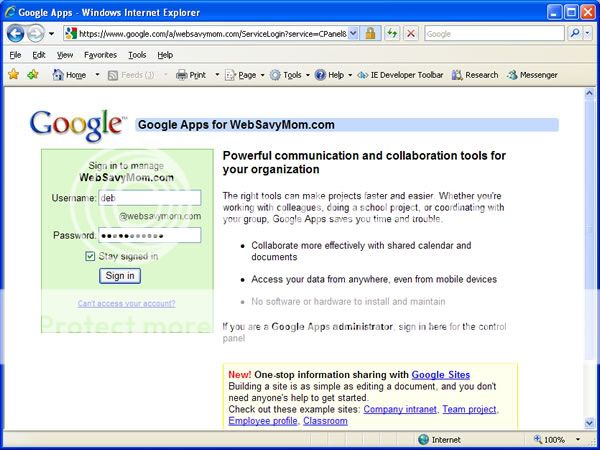
Select create new users
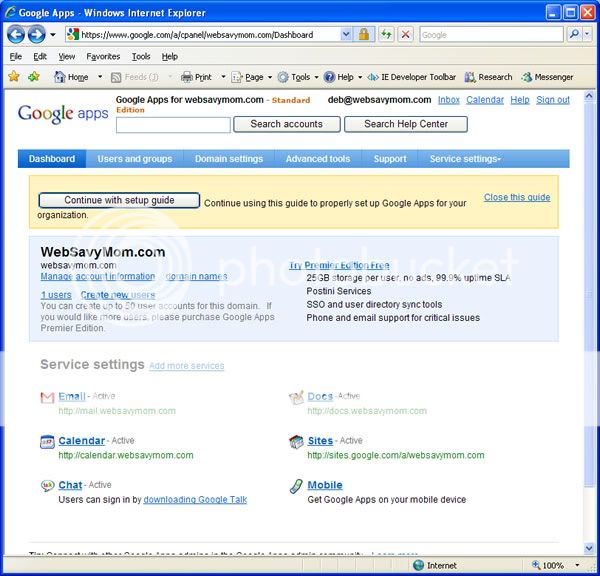
To create one custom email, follow the next few steps.
*Advanced users who may have the information in a google spreadsheet or Microsoft excel can import the list as a .csv file.
Enter the person's first and last name and desired email username. In this example I used "websavymom" which will be websavymom@websavymom.com.
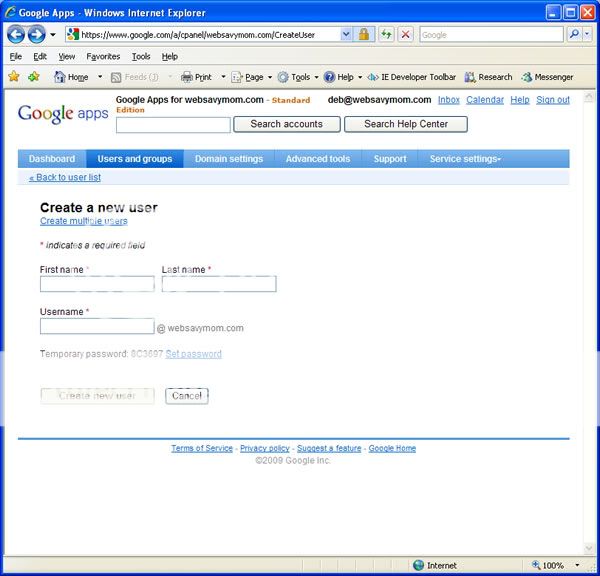
Select the button to set password if you don't want to use the default.
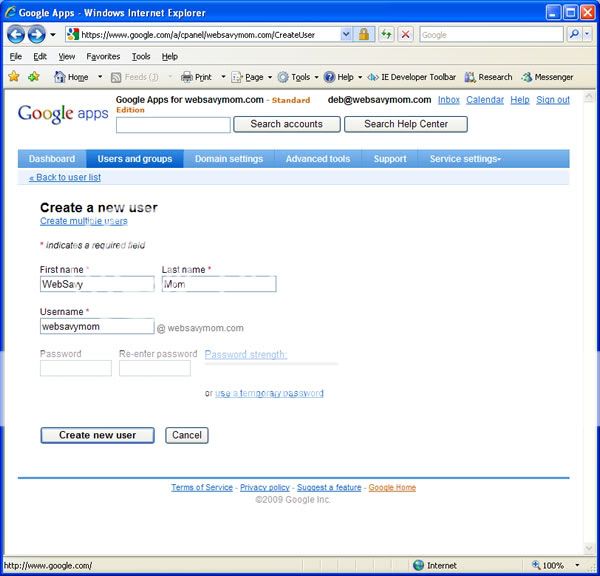
I recommend if you're creating multiple accounts or one for someone else to create an easy to remember password that is still safe (include a number) that they can change later.
Click okay and you're all set!
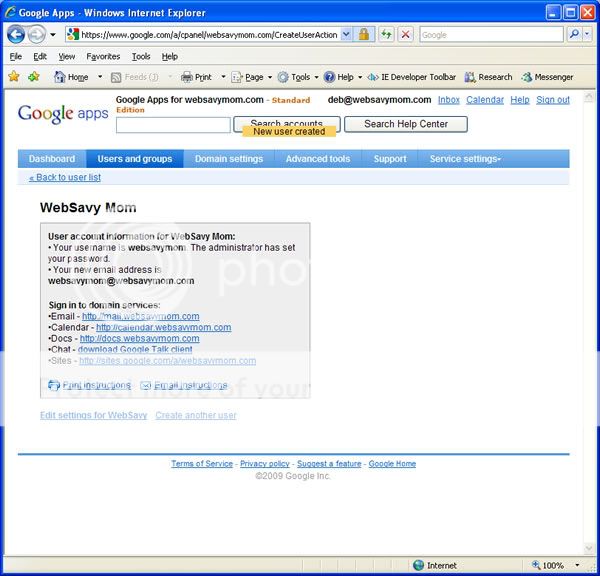
Email me if you have questions. If you leave them in comments, be sure to include an email address.









3 Comment:
Oooh! I love your tech tips! I am an idiot with all this stuff. I am going to try the blog domain this weekend when I have some time. If I'm brave, I'll try this next.
i've been thinking about doing this for a little while...Thanks for the walk through!
Thanks! but one of the key steps you missed out was how to set up your very first email (custom) email address. I had trouble finding out what my custom name was but I eventually found out how to set it up in the email that was automatically sent after purchasing the domain name.
Post a Comment